iOS Devices တွေမှာ ဖြစ်တတ်တဲ့ App Store အလုပ်မလုပ်တာ ၊ Apps တွေ ဒေါင်းမရတာ စတဲ့ App Store Errors ဖြေရှင်းနည်းတွေကို တင်ဆက်ပေးလိုက်ပါတယ်။ အခုဖော်ပြမဲ့ အချက် (၈) ချက်ကို ကြိုးစားစမ်းသပ်ကြည့်ပါ။
1. App Store Down နေလား စစ်ကြည့်ပါ
တစ်ခါတစ်ရံမှာ Apple ကုမ္ပဏီကနေ Products အသစ်တွေ ကြေငြာတာဖြစ်ဖြစ်၊ သူတို့ App Store ကို ပြင်ဆင်နေတာမျိုးဖြစ်ဖြစ် အဲ့လို အချိန်မျိုးမှာ App Store ဟာ သုံးမရတတ်ပါဘူး။ အဲ့တော့ Apple ဘက်က App Store Down တာ ဟုတ်မဟုတ် သိချင်ရင်၊ အရင် ဒီ link ( https://www.apple.com/support/systemstatus/ ) မှာ စစ်ကြည့်ပါ။
အောက်က ပုံထဲကလို All Services Are Operating normally နဲ့ Appstore - Available ဆိုရင်တော့ ပုံမှန်ပါပဲ Apple ဘက်က Server down တာ၊ ပြင်ဆင်နေတာမဟုတ်ပါဘူး။
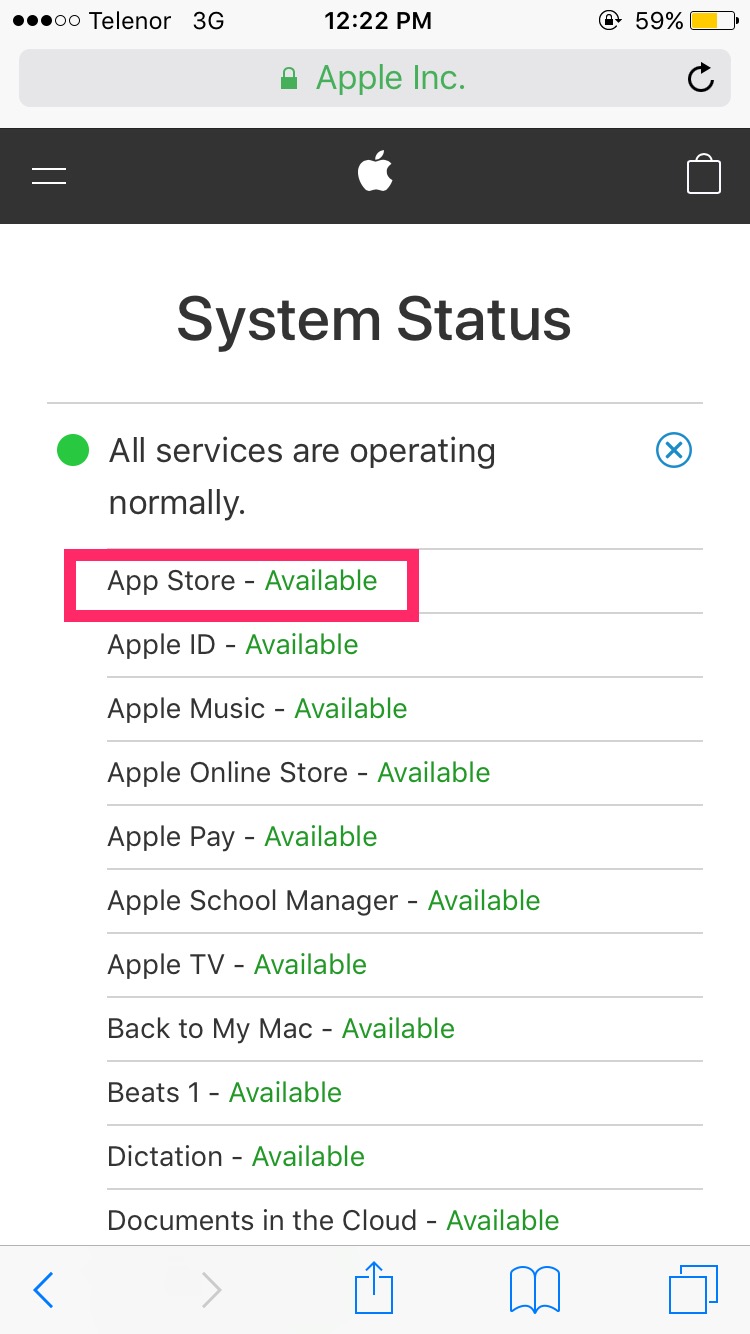
2. Cellular Data On ပေးထားလား စစ်ကြည့်ပါ
Wifi နဲ့ Download လုပ်တာမဟုတ်ပဲ Cellular Data နဲ့ Download လုပ်တာဆိုရင် iDevice Settings > Cellular > App Store > On ပေးထားလား စစ်ပါ မ On ထားရင် On ပေးပါ။
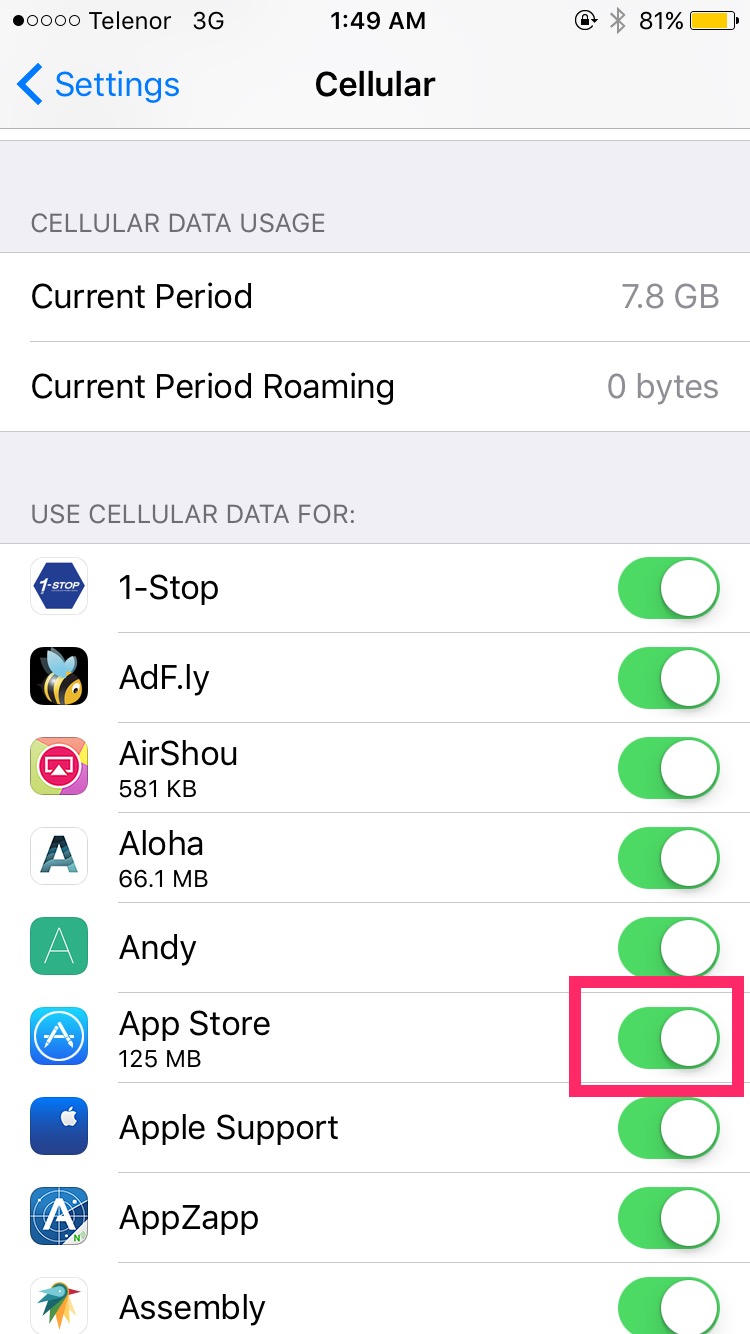
3. Wi-Fi လိုင်းနဲ့ ပြောင်းချိတ်ကြည့်ပါ
Cellular Data နဲ့ သုံးတယ် No.2 အချက်လဲ On ထားပေမဲ့ အဆင်မပြေသေးရင်တော့၊ Wi-Fi Connection တစ်ခုခုနဲ့ ချိတ်ပြီး ပြန်ကြိုးစားကြည့်ပါ။
4. Apple ID ကို Sign Out လုပ်ကြည့်ပါ
Device Settings > iTunes & App Store မှာ ကိုယ့်လက်ရှိ Apple ID ကို Sign Out လုပ်ပြီး Sing In ပြန်လုပ်ကြည့်ပါ။
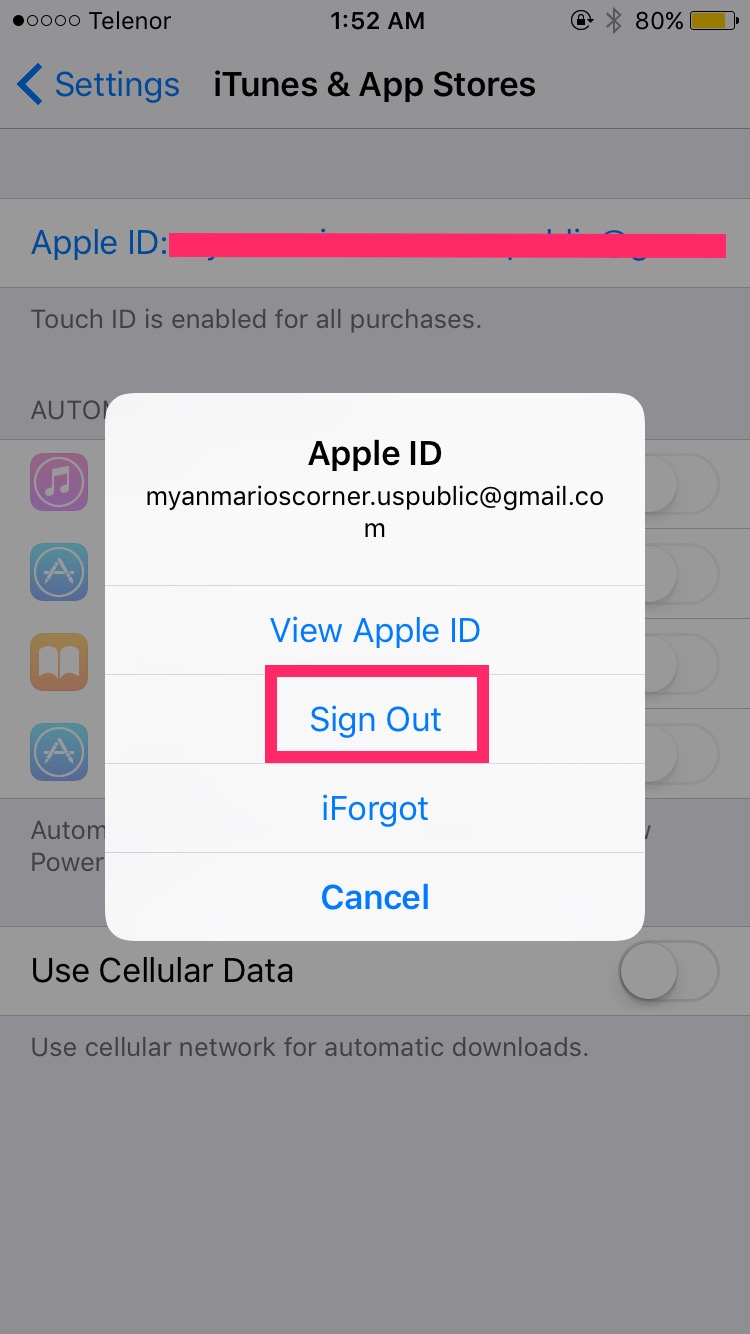
5. Force Restat ချကြည့်ပါ
For 7 and 7 plus > Power+Volume Down ကို တွဲလျက်ဖိထားပါ ပန်းသီး logo လေးပေါ်လာမှ လွှတ်ပေးလိုက်ပါ။
အခြားမော်ဒယ်တွေ(iPads အပါဝင်) > Power+Home Button ကို တွဲလျက်ဖိပါ။
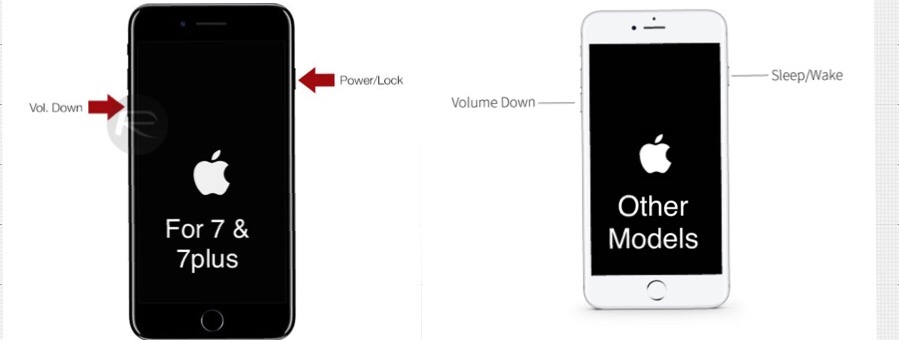
6. App Store ရဲ့ Cache တွေကို ရှင်းကြည့်ပါ
App Store ထဲဝင်ပါ။ အောက်က Tab ဘားတန်းက Featured/ Catogries/ Top Charts/ Search/ Update အဲ့ ငါးခုထဲက ကြိုက်တဲ့တစ်ခုကို ဆယ်ချက်ဆက်တိုက်လေး နှိပ်လိုက်ပါ။ Loading ဆိုပေါ်လာပြီး ပြန်တက်လာပါလိမ့်မယ်။
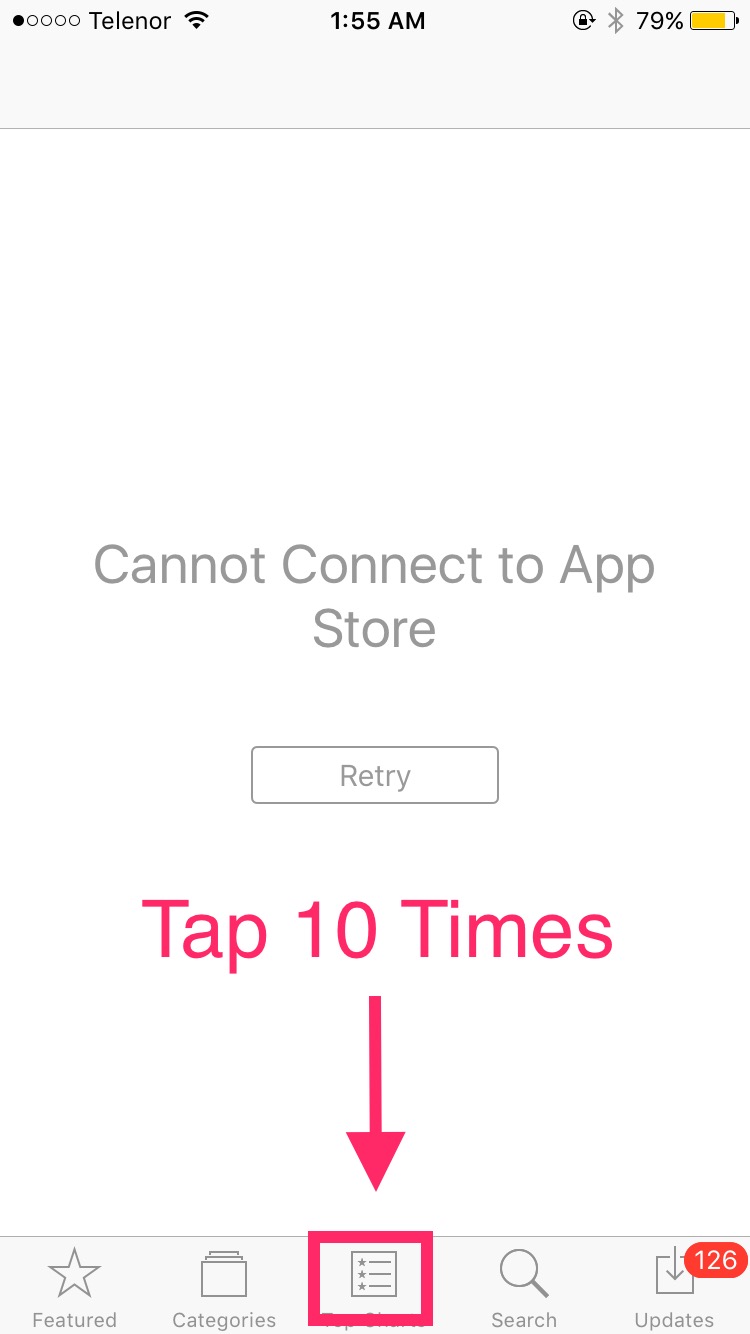
7. Date & Time မှန်မမှန်စစ်ပါ၊ Automatic ထားပေးပါ
iDevice Settings > General > Date&Time > Set Automatically > On လိုက်ပါ။
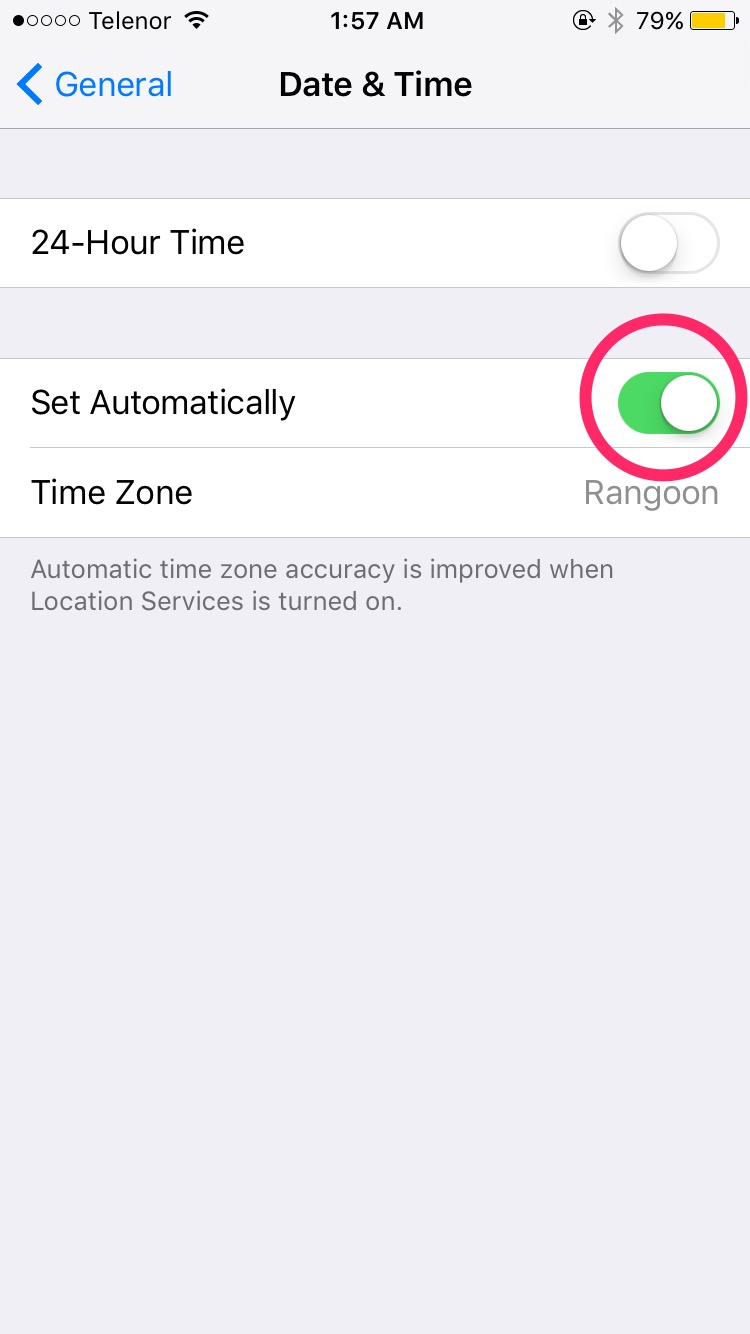
8. Network Setting ကို Reset ချပါ
iDevice Settings > General > Reset > Reset Network Setting ကို နှိပ်ပါ။ ဘာ data မှ ဆုံးရှူံးမှူ မရှိပါဘူး ရဲရဲ Reset လုပ်နိုင်ပါတယ်။
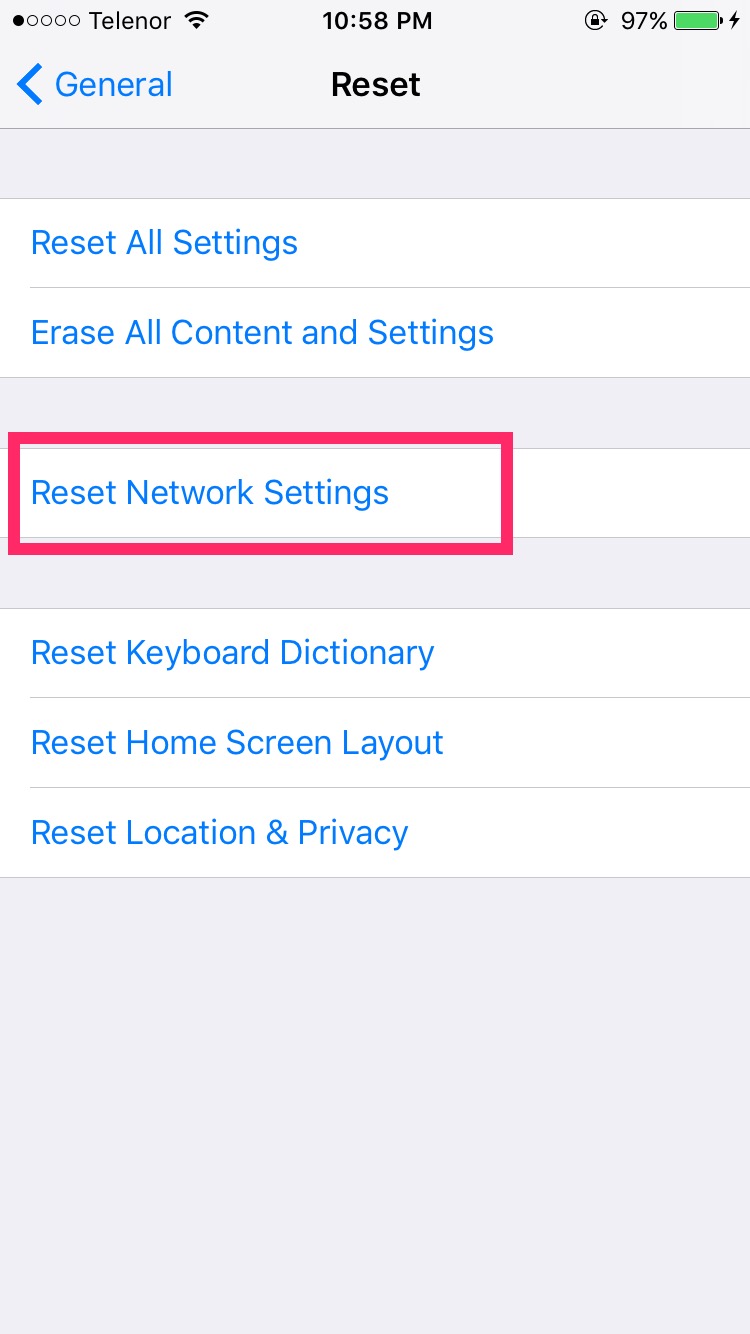
ဒါပေမယ့် Reset Network Setting လုပ်ပြီးရင် APN Settings တွေတော့ ပြန်ချိန်ပေးရတတ်ပါတယ်။ iDevice Settings > Cellular > Cellular Data Options > Cellular Data Network > APN တွေကို ပုံထဲကလို ဖြည့်ပေးပါ။
*Cellular data နေရာရော Personal Hotspot နေရာရော ဖြည့်ပေးပါ။ Personal Hotspot လေး Settings မှာ ပျောက်နေတယ်ဆိုတဲ့ ပြသနာပါ ဖြေရှင်းပြီးသား ဖြစ်ပါလိမ့်မယ်*
(For MPT>APN and Username - mptnet)
(For Telenor> APN-internet/Username-Telenor)
(For Ooredoo>APN-internet/Username-Ooredoo)
This Article is Contributed by SHiN3

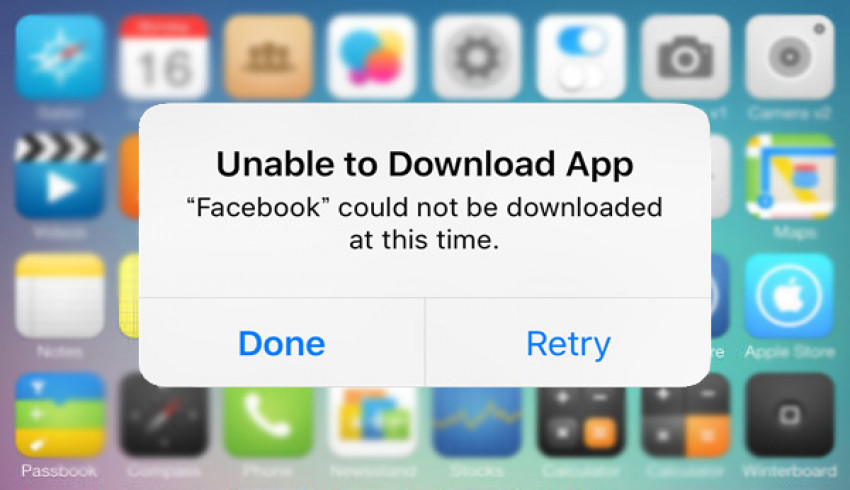
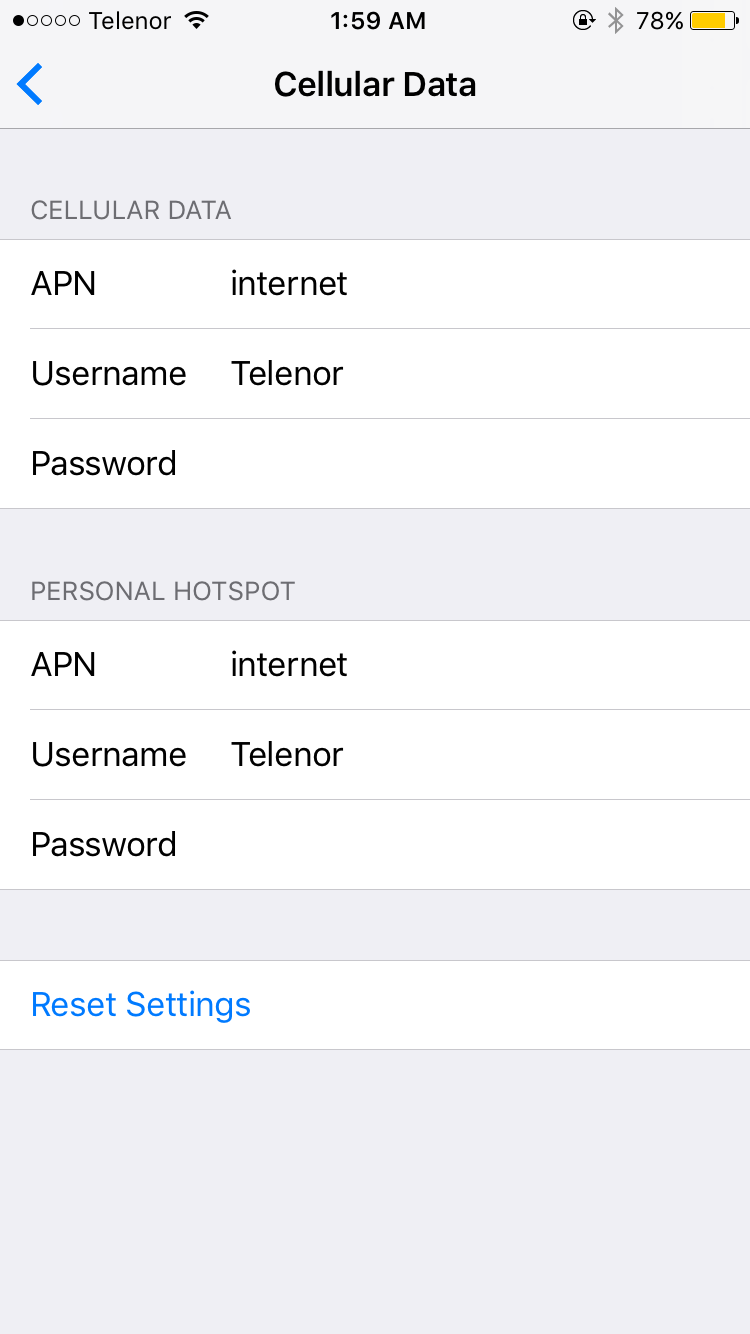
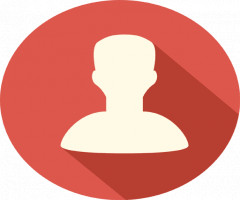
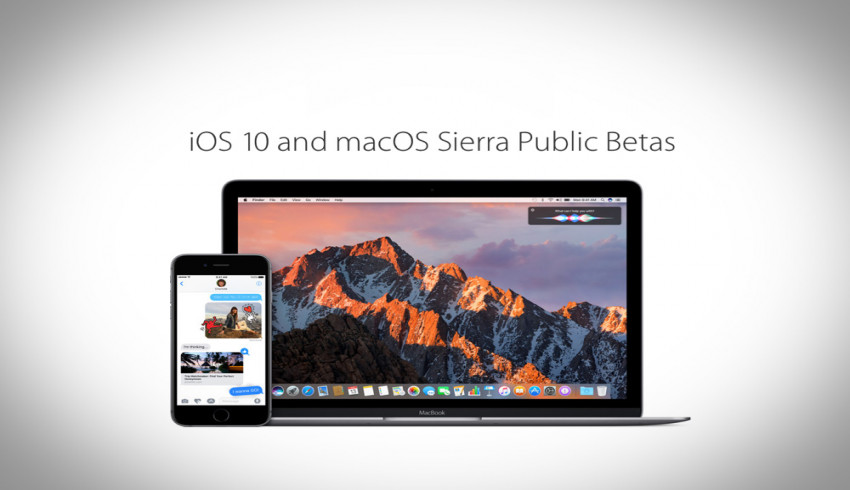
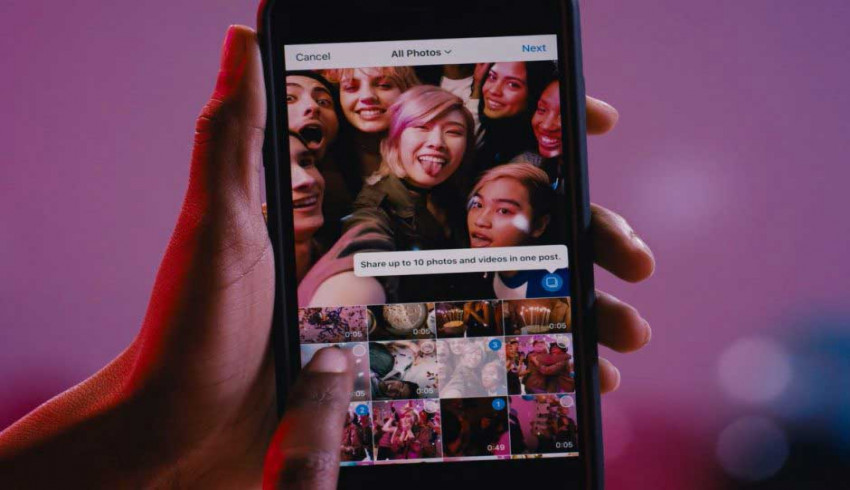
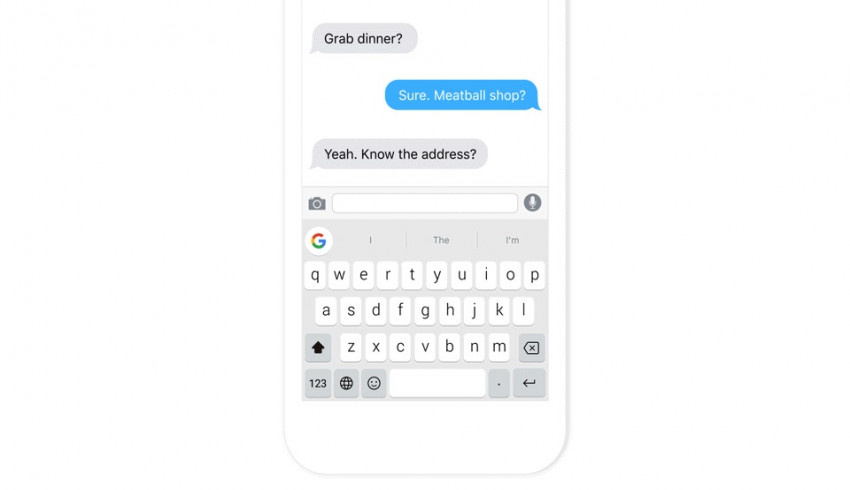
















Join Us On