သင့်မှာ PS2 ဒါမှမဟုတ် PS3 Controller ရှိတယ်ဆိုပါစို့။ ကွန်ပြူတာကနေ Joy Stick နဲ့ Game တွေကိုကစားချင်ရင် ခဏလေးနဲ့ပျက်တဲ့ Joy Stick တွေ ငွေကုန်ခံဝယ်စရာမလိုပါဘူး။ သင့်မှာရှိတဲ့ PS2, PS3 Controller ကိုပဲ ကွန်ပြူတာမှာတပ်ပြီး အားရပါးရကစားနိုင်ပါတယ်။ ယခု Tutorial မှာတော့ Playstation Controller ကို Windows မှာဘယ်လိုချိတ်ဆက်မလဲဆိုတာ ပြသပေးသွားမှာပါ။ PS2 ခလုတ်နဲ့ချိတ်မယ်ဆိုရင်တော့ USB Adapter တစ်ခုလိုအပ်မှာဖြစ်ပြီး။ PS3 Controller နဲ့ ဆိုရင်တော့ တန်းချိတ်နိုင်ပါတယ်။
ဒီနည်းကတော့ Microsoft .NET Framework 4.0 ကိုလိုအပ်မှာပါ၊ .NET Framework 4.0 က Windows 8 နဲ့ Windows 10 တို့မှာတော့ Pre-installed အစကတည်းပါလာမှာမို့လုပ်စရာမလိုပါဘူး။ Xbox 360 driver ကလဲ Window Version တော်တော်များများမှာ Install လုပ်ပြီးသားမို့ Xbox 360 controller driver ကမလိုပါဘူး။ တော်တော်လွယ်ကူတဲ့နည်းလို့ ပြောရမှာပါ။ PS2 Controller ဆိုရင်တော့ USB Adapter တစ်ခုလိုအပ်မှာပါ။ Gamehive တို့ New Place တို့လိုနေရတွေမှာ ၂၀၀၀ ကျပ်ထက်မကျော်တဲ့ စျေးနဲ့ဝယ်ယူနိုင်မှာပါ။
1. Xbox 360 Controller Driver ကို Install လုပ်ပါ။ ( Opitional )
2. SCP Driver ကို Download ဆွဲပါ။
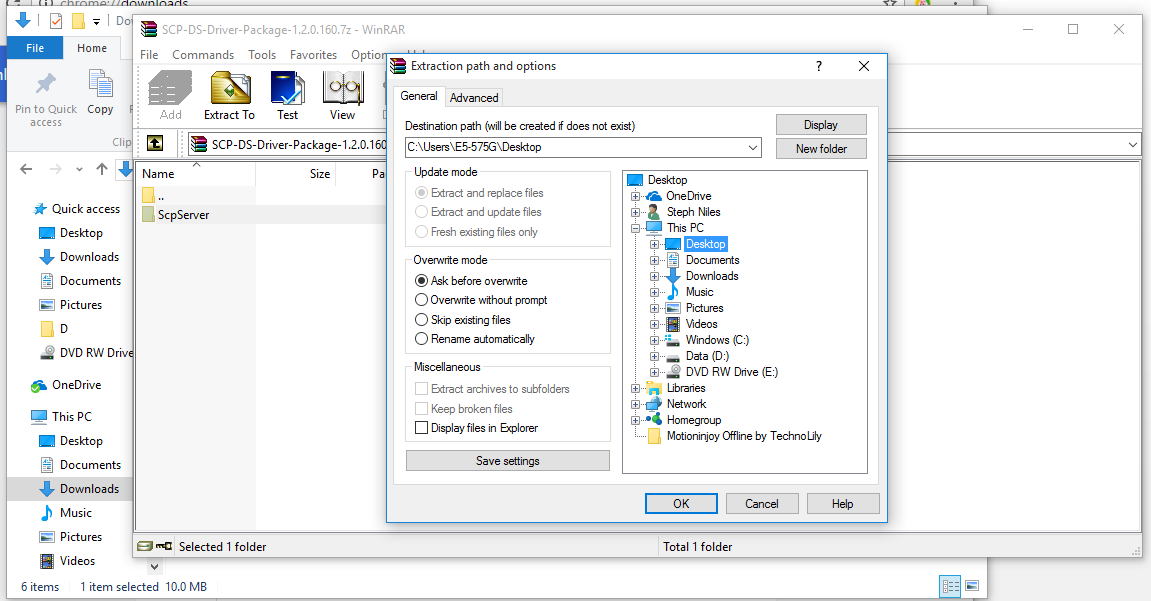
3. Download ဆွဲထားတဲ့ SCP Server Zip ကို Zip ဖြေပေးရပါမယ်။
4. Zip ဖြေပြီးရင်တော့ Zip ဖြေထားတဲ့ Folder ကိုသွားပါ။ အထဲမှာ Bin နဲ့ Source ဆိုပြီး Folder နှစ်ခုရှိပါတယ်။
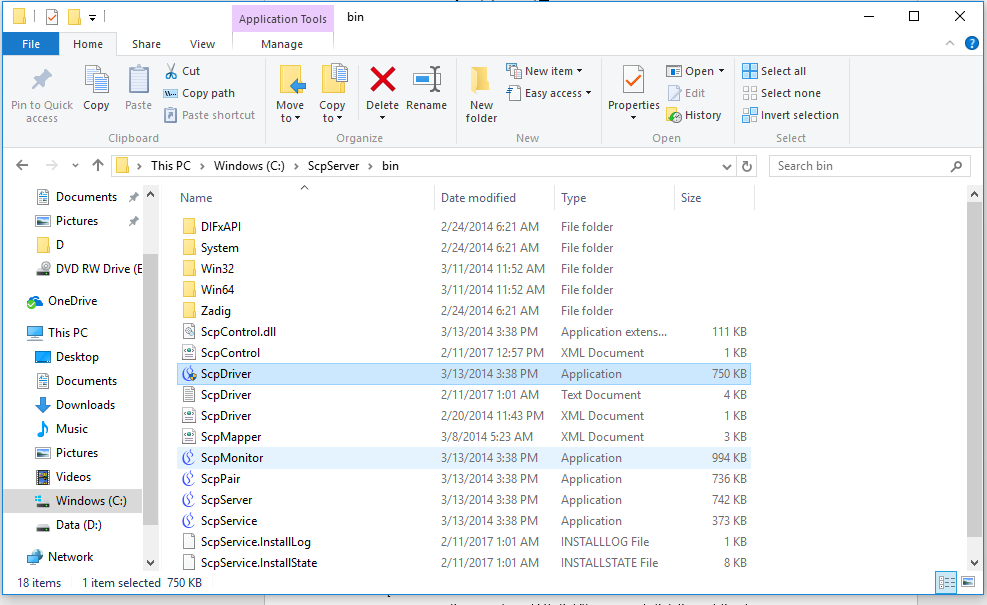
5. Bin Folder ထဲကိုဝင်ပြီးရင် ScpDriver.exe ( Application ) ကို Rick Click နှိပ် Run As Administer လုပ်ပါ။
6. Force Install ကို Click လုပ် အမှန်ခြစ်လိုက်ပြီး Install လုပ်လိုက်ပါ။ ( တစ်ချို့စက်တွေမှာ Software not trusted ဆိုပြီးပေါ်လာတက်ပါတယ် Install ကို Click လုပ်ပေးပါ။
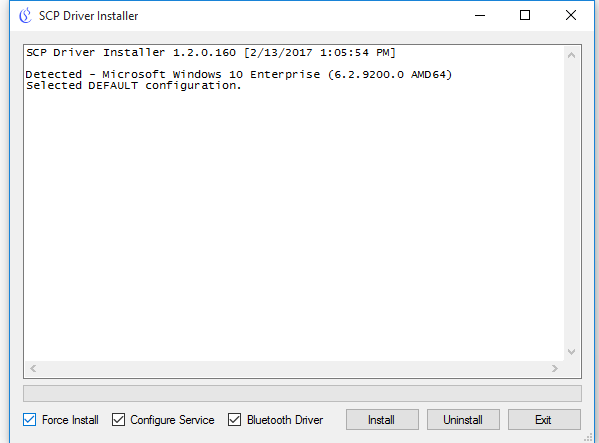
7. Xbox 360 Controller support ပေးတဲ့ Game တစ်ခုထဲ၀င်ပြီး ဆော့နိုင်ပါပြီ။
ဒီ Scp Driver နည်းကတော့ တစ်ခါ Install လုပ်ပြီးနောက်တစ်ခါ ဘာမှထပ်ဖွင့်စရာမလိုပါဘူး ။ Controller ကို Plug-in And Play ပါ။
နောက်တစ်နည်းက Motionjoy ဆိုတဲ့ Ps3 to 360 Contoller Converter ကိုလိုအပ်မှာပါ။
1. Motion Joy နဲ့ Motion Joy Offline ကို download ဆွဲပါ။
2. Motion Joy ကို Install လုပ်ပါ။
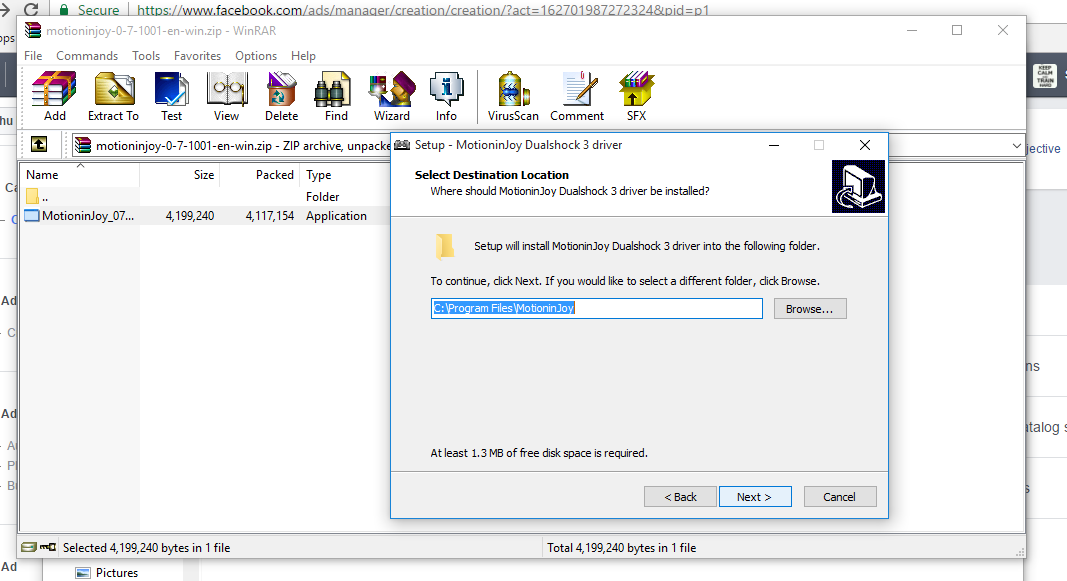
3. Motion Joy Offline ကို Zip ဖြည်ပြီး Local ဆိုတဲ့ Folder နဲ့ Ds3 Tool Local.exe ကို Motionjoy Install Folder ထဲ ကို Zip ဖြည်ထည့်ပါ။
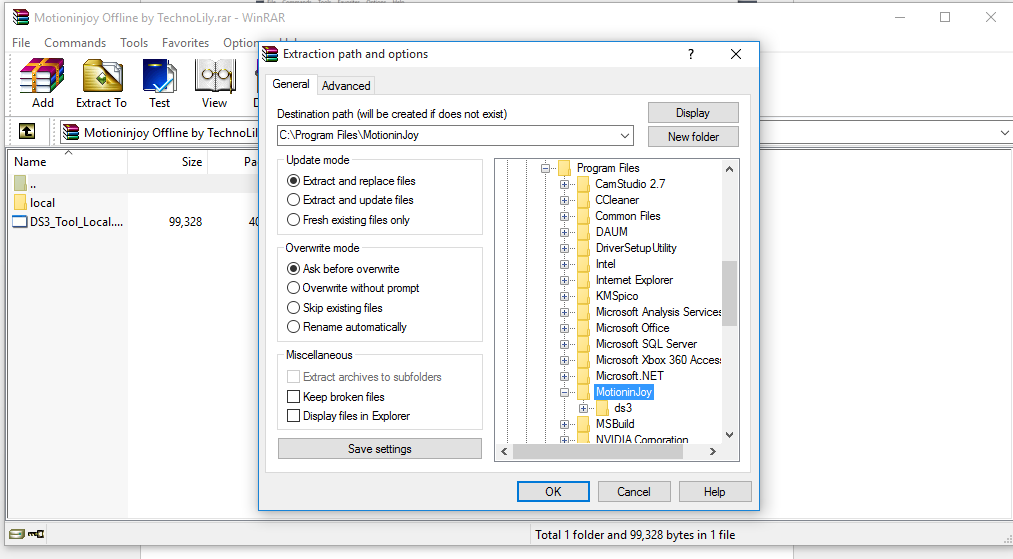
4. DS3 Tool Local ကို Desktop ပေါ် Right-Click နှိပ်ပြီး Create A Shortcut လုပ်ထားပေးပါ။
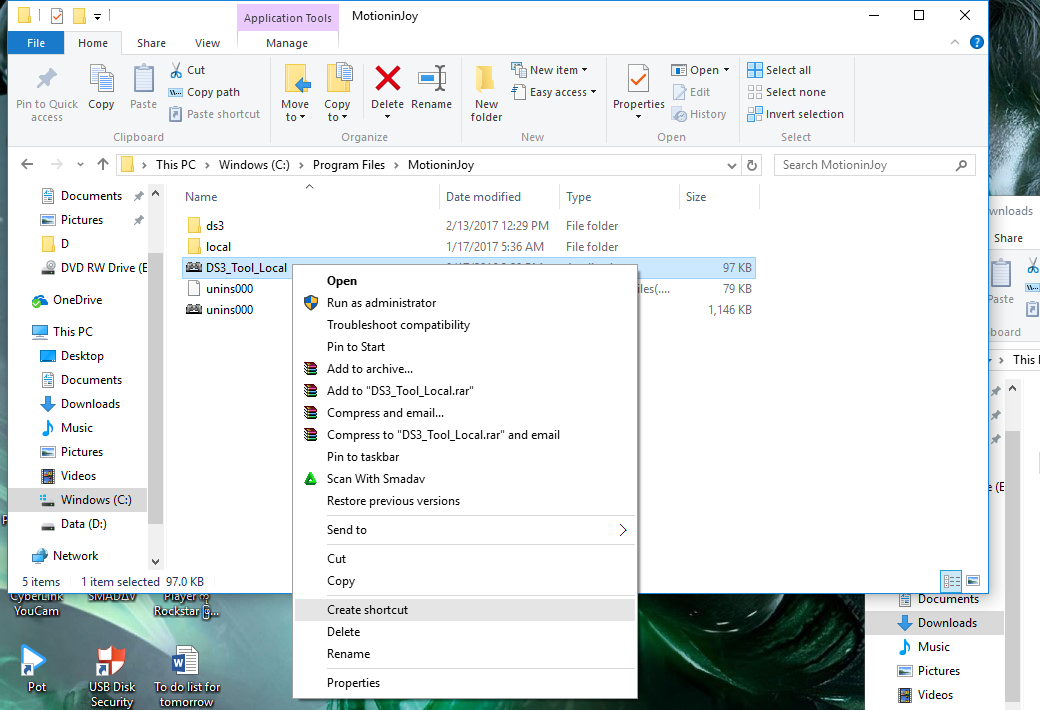
5. DS3 Too Local ကို Right Click လုပ် Run As Administrator နဲ့ Run ပေးပါ။
6. DS3 Tool Local ပွင့်လာရင်အပေါ် ဘယ်ဘက်မှာရှိတဲ့ Driver Manager ကို ဖွင့်ပါ။
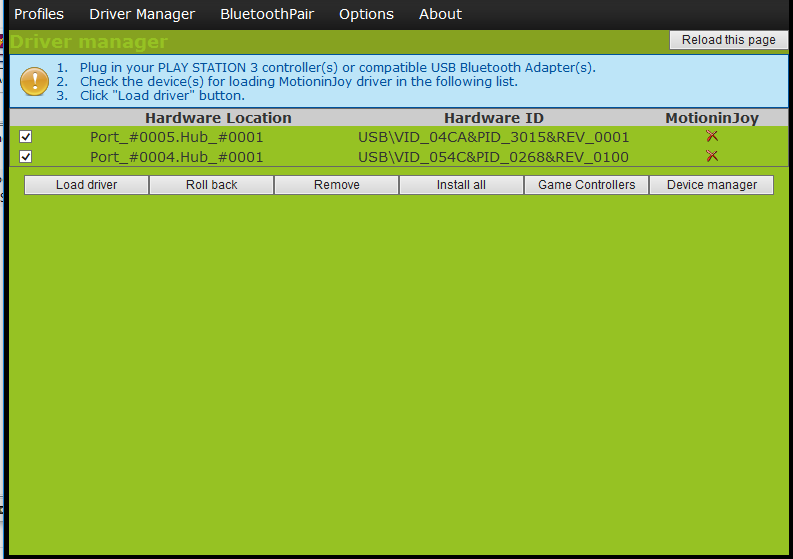
7. Port_ နဲ့စတဲ့စာတမ်းဘေးက အကွက်လေး ၂ ခုမှာ အမှန်ခြစ်ပြီး Load Driver ကို နှိပ်လိုက်ပါ။
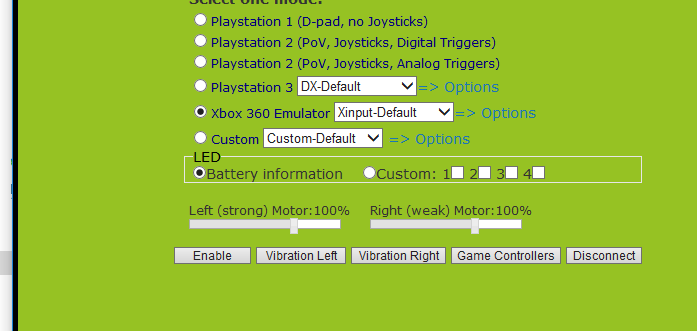
8. Profiles ကိုပြန်သွားပြီး Enable လုပ် Vibration Left Vibration Right ကို Click လုပ်ပြီး Xbox 360 ကို Support လုပ်တဲ့ Game ကို ဖွင့်ကစားနိုင်ပါတယ်။
ဒီနည်းကတော့ .Net Frame Work download မဆွဲနိုင်ရင်တော့ အဆင်ပြေပါတယ်။ ဒါပေမယ့် Player ပထမ Install လုပ်ထားတဲ့ USB Port တစ်ခုအတွက်ပဲဖြစ်ပြီး နောက် Port တွေမှာ ထိုးပြီး ကစားချင်ရင် ထပ် Install လုပ်ရမှာပါ။ ပြီးတော့ ဒီ Software Run မထားဘူးဆိုရင် Controller ကအလုပ်လုပ်မှာမဟုတ်ပါဘူး။






















Join Us On